To service multiple FIX sessions reliably, FIXEdge can be deployed in a Linux HA cluster (Red Hat High-Availability Add-on Overview) with 2 or 3 nodes and shared storage for keeping a session's state.
The possible configurable options of shared state are:
The cluster solution utilizes Corosync and Pacemaker – tools that facilitate the HA Linux cluster for applications that do not have native support for clustering.
This article describes the Active-Passive / Hot-Warm Failover Cluster.
FIXEdge nodes use virtual IP as an entry point for FIX Clients and remote administrating tools (for example FIXICC). Virtual IP is assigned to the node when it is active.
This approach gives a working, highly-available solution and works well for active-passive clusters with few nodes and static FIX session configuration.
Health checks are used to figure out if a node or an application that runs on the node is operating properly.
The simplest way to do a node health check is to monitor the FIXEdge PID file.
More precise checks:
Shared storage might be a SAN-attached device, Fibre channel attached device or TCP/IP attached device. The device might be attached to all nodes simultaneously, or the cluster resource manager can attach it to the active node only. The device might, in turn, be a resilient one, presenting the distributed file system with software or hardware replication between filesystem nodes. In the case of a geographically distributed cluster, the shared storage also can be distributed geographically in the same way as cluster nodes, and the cluster resource manager can attach the storage instance to the node in the same geo-location.
Two or three nodes constitute a cluster and at any moment only one of them can be running on FIXEdge. When a failure of the active FIXEdge node is detected, the shared FIX message file system storage is unmounted on that node and mounted on the second node. Then, FE is started on the second node. All sessions are handled by one active server and will be started on another node in case of failure.
FIXEdge start-up time increases with the number of the session it serves.
The current approach prevents load balancing between the cluster nodes. The problem with balancing the load is resolved in this solution: FIXEdge NGE |
Multiple FIXEdge nodes need to have a consistent view of the FIX sessions' state, which includes the messages and sequence numbers.
This can be done with multiple approaches.
The following instructions are for CentOS/RedHat 7. They don't work for CentOS/RedHat 6. |
high-availability service
/opt/fixedge/FIXEdge1/log directory, so a periodic archiving of the files and directory cleanup is required.| Directory | Location | Purpose |
|---|---|---|
/opt/fixedge | local filesystem | FIXEdge installation directory |
/opt/fixedge/FIXEdge1/conf | NFS share | FIXEdge configuration |
/opt/fixedge/FIXEdge1/log | SAN storage | FIXEdge logs, mounted on a single node at a time by pacemaker |
Instructions below should be run on each cluster node. Superuser privileges are required for all the steps.
Install packages from a repository:
yum install corosync pcs pacemaker |
Set the password for the hacluster user:
passwd hacluster |
Open ports on the firewall:
firewall-cmd --add-service=high-availability firewall-cmd --runtime-to-permanent |
Enable cluster services to run at system start-up:
systemctl enable pcsd corosync pacemaker |
To install FIXEdge you first need the following artifacts:
fixedge.tar.gz)systemd integration configuration (fixedge-systemd.tar.gz)engine.license). Superuser privileges are required for all the steps.
Install the FIXEdge RPM package:
mkdir --parents /opt/fixedge tar --extract --file fixedge.tar.gz --directory /opt/fixedge |
Unpack the FIXEdge systemd integration configuration:
tar --extract --file fixedge-systemd.tar.gz --directory / |
Add a user and a group for FIXEdge:
groupadd --system fixedge useradd --system --gid fixedge --home-dir /opt/fixedge --shell /sbin/nologin --comment "Account to own and run FIXEdge" fixedge |
Change ownership of FIXEdge to the dedicated user:
chown --recursive fixedge:fixedge /opt/fixedge |
Copy the license:
cp engine.license /opt/fixedge |
Enable the FIXICC Agent to start at the system start-up:
systemctl enable fixicc-agent |
Open ports for FIXEdge on the firewall:
firewall-cmd --add-port=8005/tcp --add-port=8901/tcp --add-port=8903/tcp --add-port=8905/tcp --add-port=1234/udp firewall-cmd --runtime-to-permanent |
At this point, FIXEdge is deployed locally. Now, we need to make the configuration and the state shared.
/opt/fixedge/FIXEdge1/conf to the share and mount it to /opt/fixedge/FIXEdge1/conf .Create an LVM volume group for the shared session logs storage:
vgcreate shared_logs_group <SAN_STORAGE_DEVICE> |
replace SAN_STORAGE_DEVICE with the actual device name of SAN storage.
Create a logical volume for the session logs:
lvcreate shared_logs_group --extents 100%FREE --name shared_logs |
Prepare the logs storage, these commands must be executed on a single node.
Create a filesystem on the logical volume:
mkfs -t xfs /dev/shared_logs_group/shared_logs |
Mount the filesystem:
mount /dev/shared_logs_group/shared_logs /opt/fixedge/FIXEdge1/log |
Create a FIXEdge log directory structure:
mkdir /opt/fixedge/FIXEdge1/log/archive /opt/fixedge/FIXEdge1/log/backup |
Unmount and deactivate:
umount /opt/fixedge/FIXEdge1/log vgchange -a n shared_logs_group |
Now we need to set up cluster resources for FIXEdge. Superuser privileges are required for all the steps.
Authorize nodes for hacluster user:
pcs cluster auth NODE_1_NAME NODE_2_NAME -u hacluster |
Where NODE_1_NAME and NODE_2_NAME are the hostnames of the servers that run FIXEdge.
Note that these names must not resolve to 127.0.0.1 locally or use IP addresses instead of the hostnames. |
Create the cluster and add nodes:
pcs cluster setup --force --name fixedge_ha NODE_1_NAME NODE_2_NAME |
Where NODE_1_NAME and NODE_2_NAME are the hostnames of the servers that run FIXEdge.
Note that these names must not resolve to 127.0.0.1 locally or use IP addresses instead of the hostnames. |
Start cluster
pcs cluster start --all |
Now the cluster is starting up, you can check its status with commands:
pcs status cluster pcs status nodes |
Disable resource migration on the first failure, since restarting on the same node takes less time than migration to another node:
pcs property set start-failure-is-fatal=false |
For a two-node cluster we must disable the quorum, but do not do this for a three-node cluster. Quorum avoids the situation when the cluster cannot decide which node is active.
pcs property set no-quorum-policy=ignore |
Add a virtual IP as a resource to the cluster:
pcs resource create virtual_ip ocf:heartbeat:IPaddr2 ip=<VIRTUAL_IP> cidr_netmask=32 op monitor interval=30s |
where <VIRTUAL_IP> is the IP that will be used by the FIX clients to connect to the cluster.
Add an LVM group for the sessions' logs as a resource to the cluster:
pcs resource create logs_vg ocf:heartbeat:LVM volgrpname=logs |
Add a filesystem for the sessions' logs as a resource to the cluster:
pcs resource create logs_fs ocf:heartbeat:Filesystem device=/dev/shared_logs_group/shared_logs directory=/opt/fixedge/FIXEdge1/log fstype=xfs |
Add FIXEdge as a resource to the cluster:
pcs resource create fixedge systemd:fixedge op start timeout=300s op stop timeout=60s op monitor interval=10 timeout=60s meta migration-threshold=3 |
Make sure that all resources are started on the same node:
pcs constraint colocation set virtual_ip logs_vg logs_fs fixedge sequential=true setoptions score=INFINITY |
Make sure that resources are started in the proper order:
pcs constraint order set virtual_ip logs_vg logs_fs fixedge |
To avoid issues related to unexpected behavior by cluster software the user should prepare scripts that use cluster management commands.
Create scripts:
bin/FixEdge1.run.cluster.sh
pcs resource enable fixedge |
This script is used for starting FIXEdge service as a cluster resource
bin/FixEdge1.stop.cluster.sh
pcs resource disable fixedge |
This script is used for stopping FIXEdge service as a cluster resource
Update the paths to start and stop scripts in the fixicc-agent/conf/agent.properties.
StartFile = bin/FixEdge1.run.sh StopFile = bin/FixEdge1.stop.sh |
The user who runs fixicc-agent should have permission to operate the cluster. In some cases, it is required to add sudo for running pcs commands
The script will log to console so usually for troubleshooting and debugging purposes the scripts should be extended with the logic of forwarding standard and error output with timestamps to some file |
Use FIXICC to connect to the cluster nodes: add servers with addresses of the cluster nodes. FIXICC will show one server running and another stopped.
Use FIX Client Simulator to connect to FIXEdge via Virtual IP.
Cluster logs are located at /var/log/cluster .
FIXEdge logs are at /opt/fixedge/FIXEdge1/log/FixEdge.log , /opt/fixedge/fixicc-agent/logs/fixicc-agent.log , and /opt/fixedge/fixicc-agent/logs/wrapper.log
Open https://NODE_1_NAME:2224/ to access the pacemaker's WebUI. It provides means for inspecting the state of the cluster nodes and resources. Under normal operation, all nodes and resources must be running. All resources must be running the same node.


Try stopping the active node (shut it down), the resources will be moved to another node.
In general, the cluster might look like this:
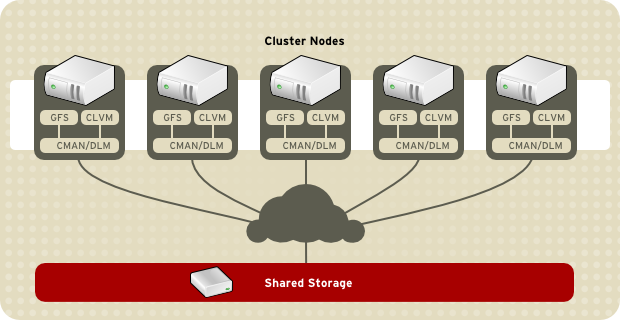
In this setup, the TCP/IP attached device is used. A two-node GlusterFS file server with mirroring is used as the shared device. The device is mounted to both nodes simultaneously. See the diagram below:

Reference articles:
http://www.sohailriaz.com/glusterfs-howto-on-centos-6-x/
Do these steps on both servers: NODE_1_NAME and NODE_2_NAME
Download and install:
$ sudo wget -P /etc/yum.repos.d http://download.gluster.org/pub/gluster/glusterfs/LATEST/CentOS/glusterfs-epel.repo $ sudo yum install glusterfs $ sudo yum install glusterfs-fuse $ sudo yum install glusterfs-server |
Check installed version:
$ glusterfsd --version glusterfs 3.6.2 built on Jan 22 2015 12:58:10 Repository revision: git://git.gluster.com/glusterfs.git Copyright (c) 2006-2013 Red Hat, Inc. <http://www.redhat.com/> GlusterFS comes with ABSOLUTELY NO WARRANTY. It is licensed to you under your choice of the GNU Lesser General Public License, version 3 or any later version (LGPLv3 or later), or the GNU General Public License, version 2 (GPLv2), in all cases as published by the Free Software Foundation. |
Start glusterfs services on all servers and enable them to start automatically on startup:
$ sudo /etc/init.d/glusterd start $ sudo chkconfig glusterfsd on |
Do these steps only on one server. For example, on EVUAKYISD105A.kyiv.epam.com
add EVUAKYISD105D to the trusted storage pool:
$ sudo gluster peer probe EVUAKYISD105D.kyiv.epam.com |
Now we can check the status:
$ sudo gluster peer status Number of Peers: 1 Hostname: EVUAKYISD105D.kyiv.epam.com Uuid: 04126ea4-a0e5-4854-a38e-69c24d9c05aa State: Peer in Cluster (Connected) |
On both nodes create a folder to be shared:
$ cd / $ sudo mkdir data $ sudo chmod a+rwx /data |
Create the storage share and start it:
$ sudo gluster volume create clusterdata replica 2 transport tcp EVUAKYISD105A.kyiv.epam.com:/data EVUAKYISD105D.kyiv.epam.com:/data force volume create: clusterdata: success: please start the volume to access data $ sudo gluster volume start clusterdata volume start: clusterdata: success $ sudo gluster volume info Volume Name: clusterdata Type: Replicate Volume ID: fa31c2de-f7d6-4f05-97e5-e310d2680d94 Status: Started Number of Bricks: 1 x 2 = 2 Transport-type: tcp Bricks: Brick1: EVUAKYISD105A.kyiv.epam.com:/data Brick2: EVUAKYISD105D.kyiv.epam.com:/data |
These commands shall be run on both FIXEdge nodes: NODE_1_NAME and NODE_2_NAME
Install client components:
$ sudo wget -P /etc/yum.repos.d http://download.gluster.org/pub/gluster/glusterfs/LATEST/CentOS/glusterfs-epel.repo $ sudo yum install glusterfs-client |
Mount remote storage:
$ sudo mkdir /data $ sudo chmod a+rwx /data $ sudo mount.glusterfs EVUAKYISD105D.kyiv.epam.com:/clusterdata /data $ mount /dev/mapper/VolGroup00-LogVol00 on / type ext4 (rw,noatime,nodiratime,noacl,commit=60,errors=remount-ro) proc on /proc type proc (rw) sysfs on /sys type sysfs (rw) devpts on /dev/pts type devpts (rw,gid=5,mode=620) tmpfs on /dev/shm type tmpfs (rw) /dev/sda1 on /boot type ext4 (rw) none on /proc/sys/fs/binfmt_misc type binfmt_misc (rw) EVUAKYISD105D.kyiv.epam.com:/clusterdata on /data type fuse.glusterfs (rw,default_permissions,allow_other,max_read=131072) |
And now add the following line to /etc/fstab to ensure mounting after reboot:
EVUAKYISD105A.kyiv.epam.com:/clusterdata /data glusterfs defaults,_netdev 0 0 |
Copy the FixEdge-*.tar.gz Linux package to /home/user to both nodes: NODE_1_NAME and NODE_2_NAME
Unpack the FIXEdge-x.x.x.tar.gz archive to /home/user/
$ tar xf FixEdge-5.8.2.68334-Linux-2.6.32-gcc447-x86_64.tar -C /home/user/ |
The installation directory will be /home/user/FIXEdge:
Move FIXEdge configuration and logs directory to shared storage mounted to /data:
mv FIXEdge1 /data/ |
Install and Start FIXICC Agent daemon:
$ cd /home/user/FIXEdge/fixicc-agent/bin $ ./installDaemon.sh $ ./startDaemon.sh |
Prepare to copy the installation to Node 2:
$ cd /home/user $ tar cvf FixEdge.tar FixEdge $ gzip FixEdge.tar |
Unpack the FIXEdge-x.x.x.tar.gz archive to /home/user/
$ tar xf FixEdge-5.8.2.68334-Linux-2.6.32-gcc447-x86_64.tar -C /home/user/ |
Install and Start the FIXICC Agent daemon:
$ cd /home/user/FIXEdge/fixicc-agent/bin $ ./installDaemon.sh $ ./startDaemon.sh |
8005 for FIXICC Agent and 8901 for FIX Engine
$ sudo iptables -I INPUT -p tcp -m state --state NEW -m tcp --dport 8005 -j ACCEPT $ sudo iptables -I INPUT -p tcp -m state --state NEW -m tcp --dport 8901 -j ACCEPT $ sudo service iptables save |
Reference articles:
https://github.com/feist/pcs/issues/
On both nodes, install the needed software:
$ sudo yum install corosync pcs pacemaker |
On both nodes, set the password for hacluster user ('epmc-cmcc' was used):
$ sudo passwd hacluster |
Configure Firewall on both nodes to allow cluster traffic:
$ sudo iptables -I INPUT -m state --state NEW -p udp -m multiport --dports 5404,5405 -j ACCEPT $ sudo iptables -I INPUT -p tcp -m state --state NEW -m tcp --dport 2224 -j ACCEPT $ sudo iptables -I INPUT -p igmp -j ACCEPT $ sudo iptables -I INPUT -m addrtype --dst-type MULTICAST -j ACCEPT $ sudo service iptables save |
Start the pcsd service on both nodes:
$ sudo systemctl start pcsd |
From now on, all commands need to be executed on one node only. We can control the cluster by using PCS from one of the nodes.
Since we will configure all nodes from one point, we need to authenticate on all nodes before we are allowed to change the configuration. Use the previously configured hacluster user and password to do this:
$ sudo pcs cluster auth NODE_1_NAME NODE_2_NAME Username: hacluster Password: NODE_1_NAME: Authorized NODE_2_NAME: Authorized |
Create the cluster and add nodes. This command creates the cluster node configuration in /etc/corosync.conf.
$ sudo pcs cluster setup --name fixedge_cluster NODE_1_NAME NODE_2_NAME Shutting down pacemaker/corosync services... Redirecting to /bin/systemctl stop pacemaker.service Redirecting to /bin/systemctl stop corosync.service Killing any remaining services... Removing all cluster configuration files... NODE_1_NAME: Succeeded NODE_2_NAME: Succeeded |
We can start cluster now:
$ sudo pcs cluster start --all NODE_1_NAME: Starting Cluster... NODE_2_NAME: Starting Cluster... |
We can check cluster status:
$ sudo pcs status cluster
Cluster Status:
Last updated: Tue Jan 27 22:11:15 2015
Last change: Tue Jan 27 22:10:48 2015 via crmd on NODE_1_NAME
Stack: corosync
Current DC: NODE_1_NAME (1) - partition with quorum
Version: 1.1.10-32.el7_0.1-368c726
2 Nodes configured
0 Resources configured
$ sudo pcs status nodes
Pacemaker Nodes:
Online: NODE_1_NAME NODE_2_NAME
Standby:
Offline:
$ sudo corosync-cmapctl | grep members
runtime.totem.pg.mrp.srp.members.1.config_version (u64) = 0
runtime.totem.pg.mrp.srp.members.1.ip (str) = r(0) ip(10.17.131.127)
runtime.totem.pg.mrp.srp.members.1.join_count (u32) = 1
runtime.totem.pg.mrp.srp.members.1.status (str) = joined
runtime.totem.pg.mrp.srp.members.2.config_version (u64) = 0
runtime.totem.pg.mrp.srp.members.2.ip (str) = r(0) ip(10.17.131.128)
runtime.totem.pg.mrp.srp.members.2.join_count (u32) = 1
runtime.totem.pg.mrp.srp.members.2.status (str) = joined
$ sudo pcs status corosync
Membership information
----------------------
Nodeid Votes Name
1 1 NODE_1_NAME (local)
2 1 NODE_2_NAME |
Disable the STONITH option as we don't have STONITH devices in our demo virtual environment:
$ sudo pcs property set stonith-enabled=false |
For a two-node cluster we must disable the quorum:
$ sudo pcs property set no-quorum-policy=ignore $ sudo pcs property Cluster Properties: cluster-infrastructure: corosync dc-version: 1.1.10-32.el7_0.1-368c726 no-quorum-policy: ignore stonith-enabled: false |
Add Virtual IP as a resource to the cluster:
$ sudo pcs resource create virtual_ip ocf:heartbeat:IPaddr2 ip=10.17.135.17 cidr_netmask=32 op monitor interval=30s $ sudo pcs status resources virtual_ip (ocf::heartbeat:IPaddr2): Started |
Add FIXEdge as a resource to cluster:
$ sudo pcs resource create FIXEdge ocf:heartbeat:anything params binfile="/home/user/FixEdge/bin/FIXEdge" cmdline_options="/data/FixEdge1/conf/FIXEdge.properties" user="user" logfile="/home/user/FIXEdge_resource.log" errlogfile="/home/user/FIXEdge_resource_error.log" |
For some reason in the /usr/lib/ocf/resource.d/ of the installed cluster there are many missing agents, including ocf:heartbeat:anything. You need to modify the original version (which you can download here: https://github.com/ClusterLabs/resource-agents/blob/master/heartbeat/anything) to make it working. The working version of the agent is attached. This file should be copied to /usr/lib/ocf/resource.d/ and make executable:
Also, to make this agent works the following lines shall be added to sudoers file:
|
In order to make sure that the Virtual IP and FIXEdge always stay together, we can add a constraint:
$ sudo pcs constraint colocation add FIXEdge virtual_ip INFINITY |
To avoid the situation where the FIXEdge would start before the virtual IP is started or owned by a certain node, we need to add another constraint that determines the order of availability of both resources:
$ sudo pcs constraint order virtual_ip then FIXEdge Adding virtual_ip FIXEdge (kind: Mandatory) (Options: first-action=start then-action=start) |
After configuring the cluster with the correct constraints, restart it and check the status:
$ sudo pcs cluster stop --all && sudo pcs cluster start --all NODE_1_NAME: Stopping Cluster... NODE_2_NAME: Stopping Cluster... NODE_2_NAME: Starting Cluster... NODE_1_NAME: Starting Cluster... |
File | Size | Created | Comment |
|---|---|---|---|
| 587268 | Mar 06, 2015 21:49 | Modified Sender source code (Sending orders with incremented ClOrdID) | |
| 9475 | Jan 28, 2015 09:16 | ocf:heartbeat:anything agent for FIXEdge resource monitoring | |
| 4976201 | Mar 08, 2015 01:06 | Clients simulator (binary) | |
| 34 KB | Jan 20, 2020 |
The FIX Antenna Replication tool (RT) is typically used for FIX session real-time replication on a backup host with FIX engine.
It is deployed on the primary FIX engine (server - publisher) and backup destination(s) (subscriber- client). RT uses a custom transfer protocol to synchronize FIX logs between the primary and backups hosts in real-time. It can be started at any time to resynchronize primary and backup FIX log files. It is highly optimized for high throughput to transfer data from multiple log files and to efficiently utilize bandwidth.
RT comes with an Admin interface to operate and monitor the state of the replication process.
The current article describes the Recovery Time Objective (RTO) and Recovery Point Objective(RPO) for Disaster recovery in case of active-passive Cluster configuration (see FIXEdge Failover Cluster installation).
Recovery Time Objective (RTO)
Recovery Point Objective(RPO)
The RPO is not the time it takes to restore data as part of recovery. The data restoration time is part of the RTO.
Failure of software or hardware within a node (e.g. application failure, node unavailability, resource exhausting). Failover Cluster consists of several application nodes. In case one node fails, the application (or DB) is moved to another node and starts there within approximately 2 minutes.
The session recovery procedure happens automatically. The missing messages should be recovered with a resend request procedure automatically.
Session recovery requires a reset sequence in case of damaged storage. The messages from the beginning of the day will be lost when resetting the sequence. See Recovery procedure for a session with corrupted storages FIX Standard recommends requesting sequences after logon using Message recovery procedure or use Extended features for FIX session and FIX connection initiation |
Achievable RTO Values: "Greater than 0 seconds, up to and including 2 minutes"
Achievable RPO Values: "Recent synch point: Greater than 0 seconds, up to and including few seconds"
A disaster recovery environment should expect the connection. In case of disaster, the production environment is moved to DR.
Achievable RTO Values: "Greater than 0 seconds, up to and including few seconds"
Achievable RPO Values: "Recent synch point: Greater than 0 seconds, up to and including 1 day, i.e. since the start of the day".
Better RPO values can be achieved with additional configuration or tools like the log replication tool. This procedure requires additional configuration for each client individually. |